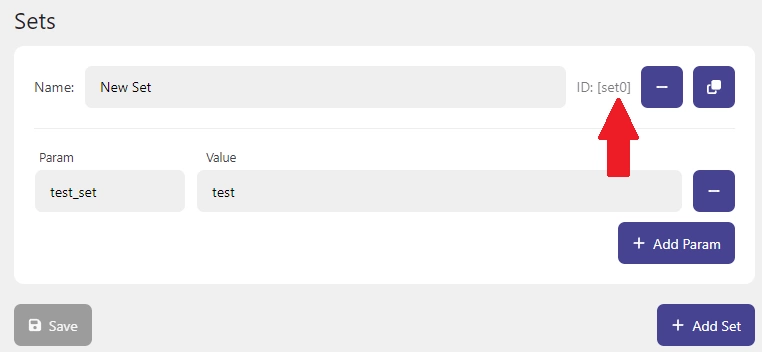In this tutorial we will explain on how to use BVNode Dynamic Keyword Insertion for WP.
Before you proceed it is recommended that you read those essential tutorials:
Let's say you want to change content of your page depending on the URL.
Create a desired set and a param.
Create a shortcode using our "Shortcode Generator" which is available in "Dashboard" tab.
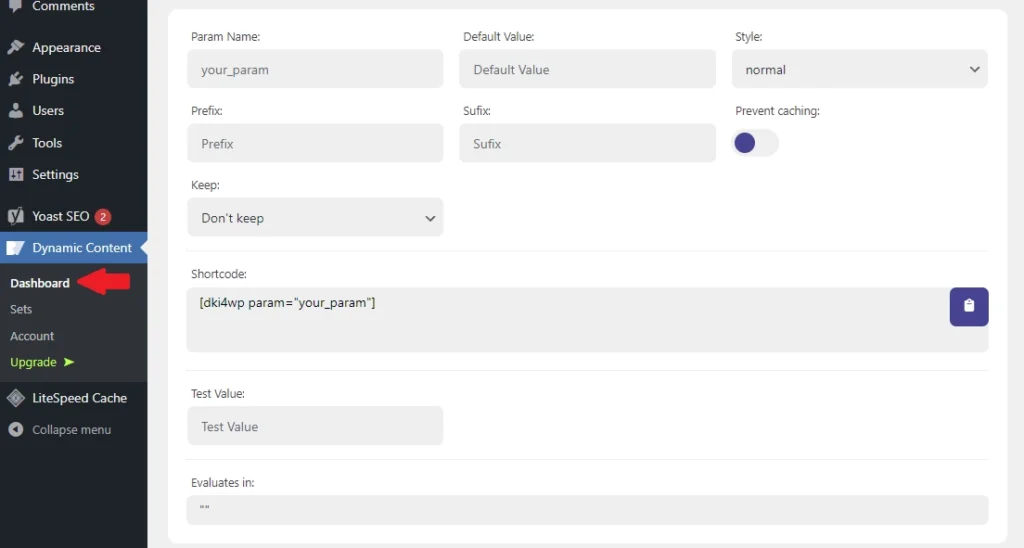
To read about available attributes and their values visit this page.
Place the shortcode at its destination. Here's an example using Gutenberg:
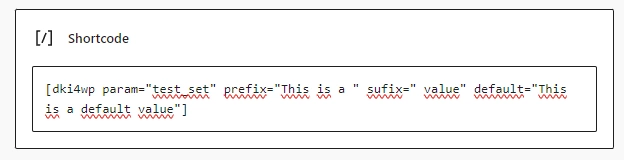
Here you can find guides regarding on how to use shortcodes with more popular page builders.
Visit url of the page which contains the shortcode that you have created and placed.
At this point you will see the default value - to view the page with Param's value you have to modify your url by adding "/?set=set[SET ID]" at the end of it - so for example "https://mydomain.com/my-page/?set=set0"
To find the set ID you have to visit "Sets" tab and locate your set. You can see the set's ID next to it's name: