

In this tutorial, we will show you how to configure WPForms's form with PDF template created in WPForms® PDF Generator Plugin.
To start open form's editor and navigate to "Form to PDF" in Settings.
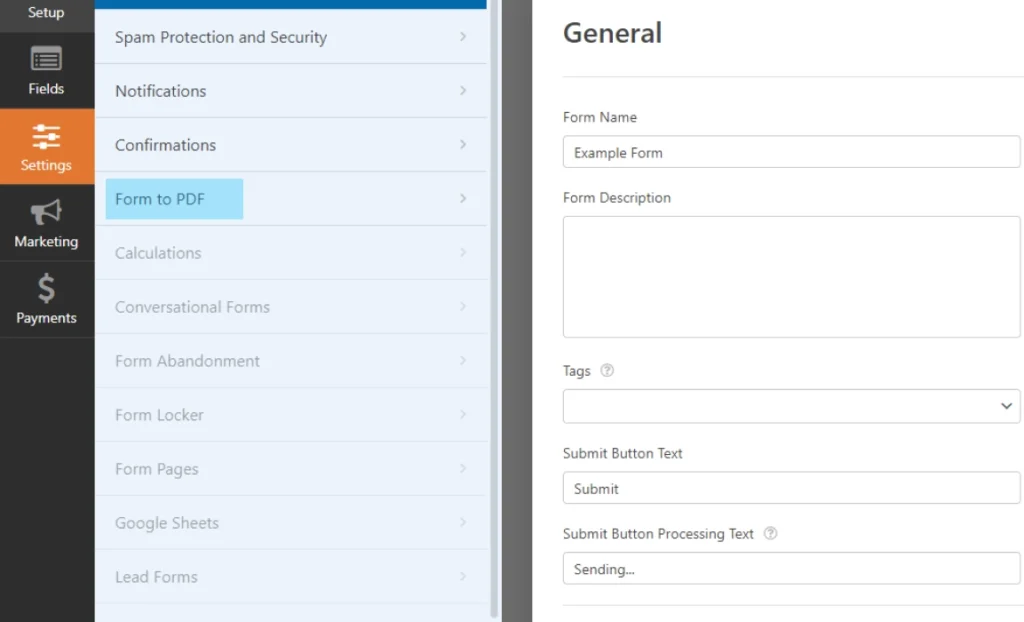
First thing you need to do is to enable PDF generation for this form. This can be done by using the switch located at the very top of this tab.
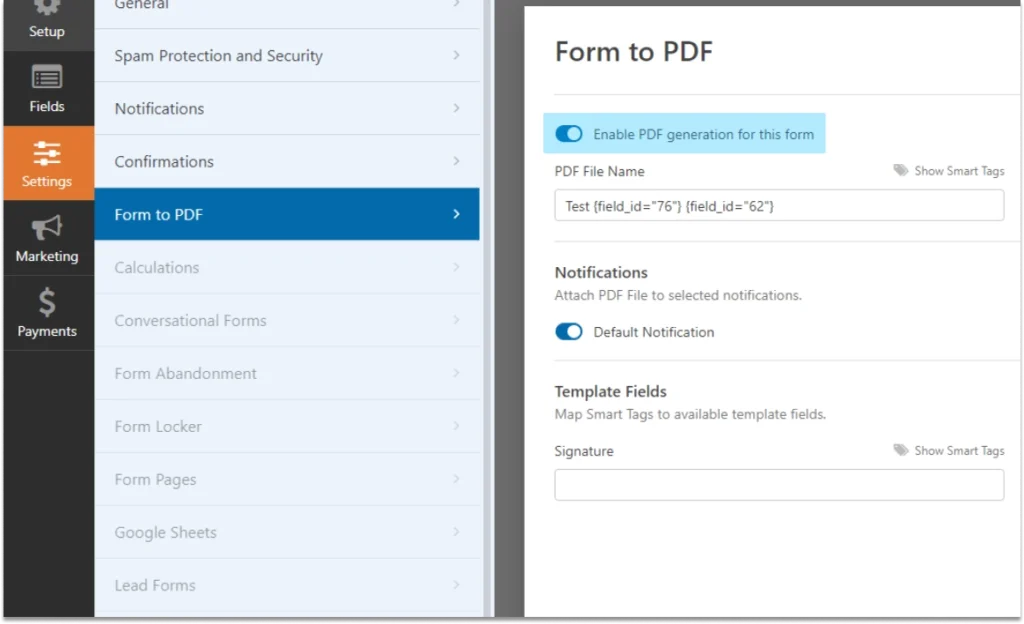
Next is naming PDF file - WPForms Smart Tags are available if you wish to insert data from the field's into the name.
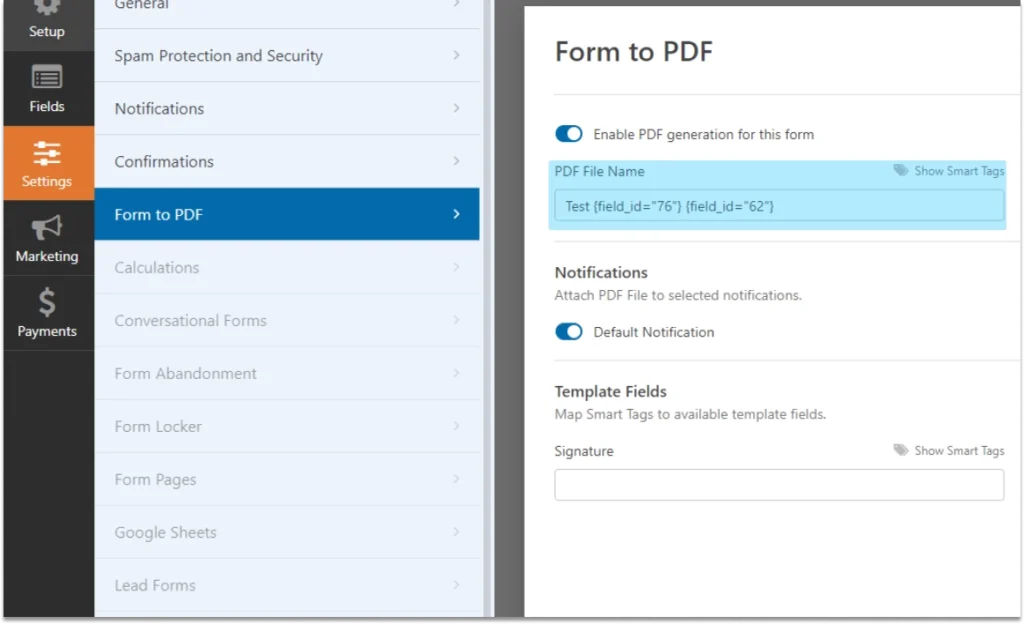
You can attach generated PDF file to any notification that you have created in your form's settings. Click the switch located next to the notification's name to enable or disable this option.
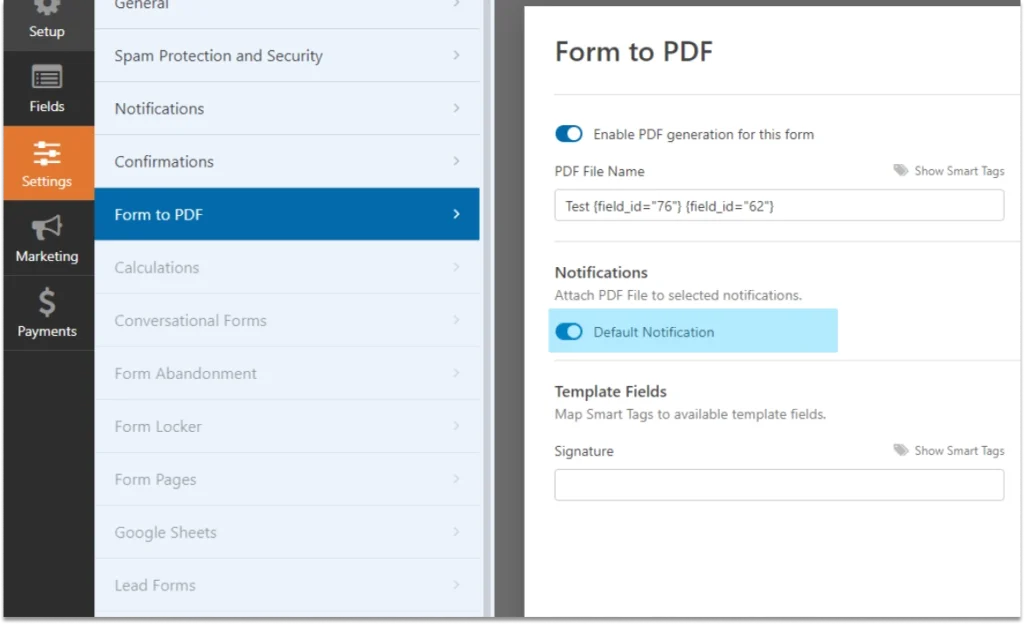
Bottom part of this tab is meant for mapping fields to placeholders. Here you can see all the placeholders that you have entered in your template.
You can map the field to a placeholder by using Smart Tags or by entering field's ID manually.
IMPORTANT: WPForms® PDF Generator Plugin only supports mapping of Standard Fields in it's free version. Support for other field's is available in paid version of the plugin.
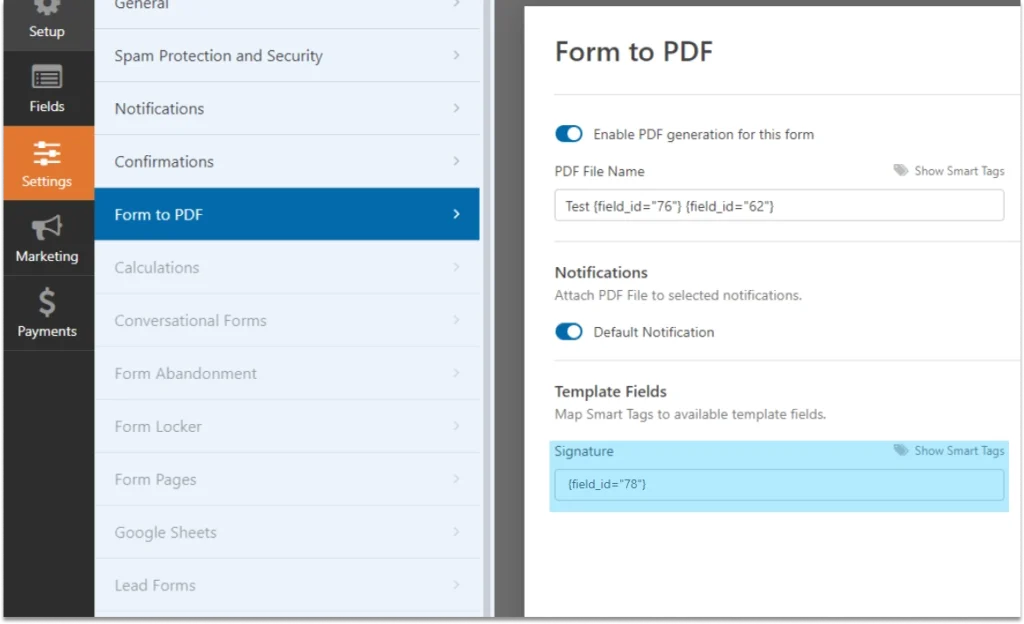
Remember to click "Save" in top right corner in order to save your form's settings.
Since PRO version of the plugin allows you to create multiple template's you have the possiblity to select a template from "PDF Template" dropdown.
